Follow the steps:
Open a new Silverlight project and aad a button on artboard from tools visible in left side.
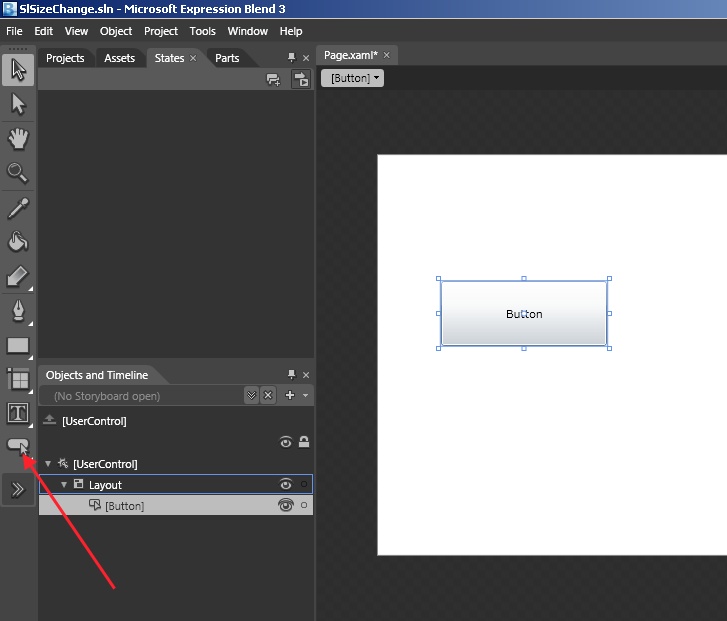
Click on “[Button]” which appear on top and select option for edit a copy of button template.
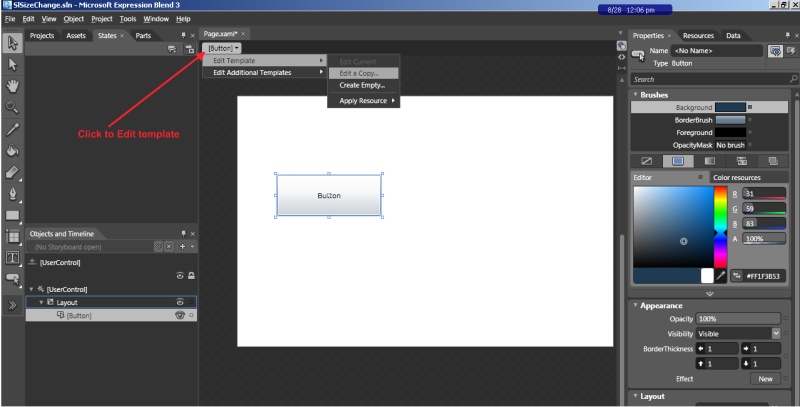
After selecting it you will get a popup
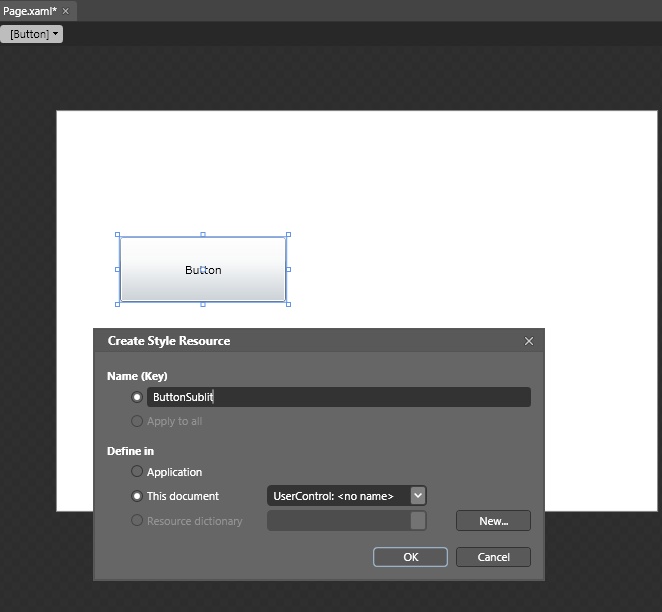
You can give name to your style. And after pressing “OK” you will switch to button template look like this:
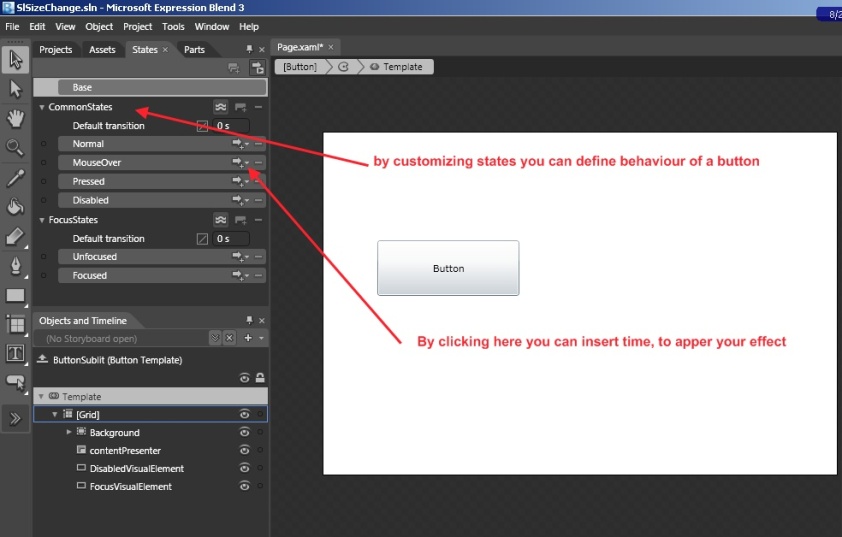
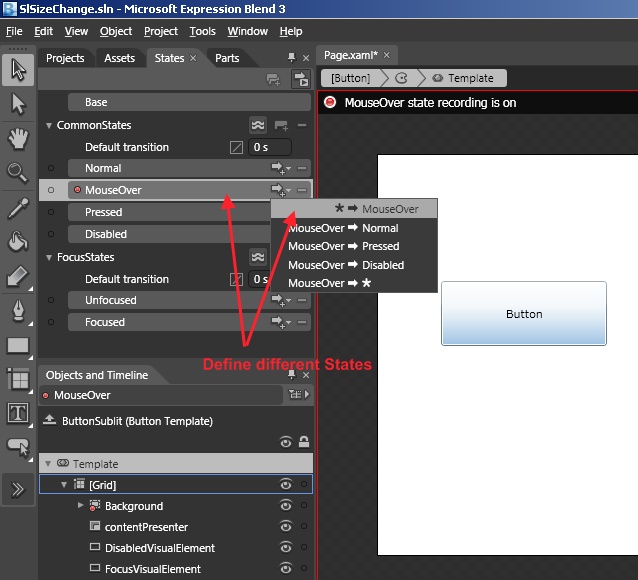
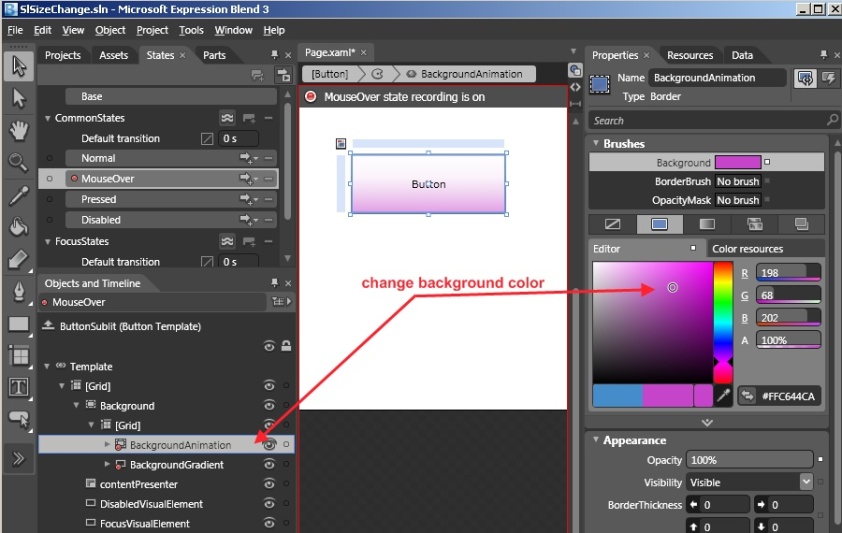
So now your Button will change color on Mousehover as you selected. You can also specify transition time for different transition like this:
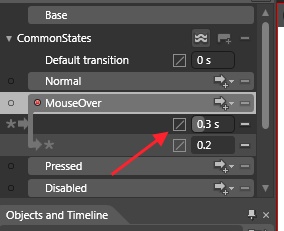
Even you can change complete look or design your own button. To design your own button draw a shape on Layout.
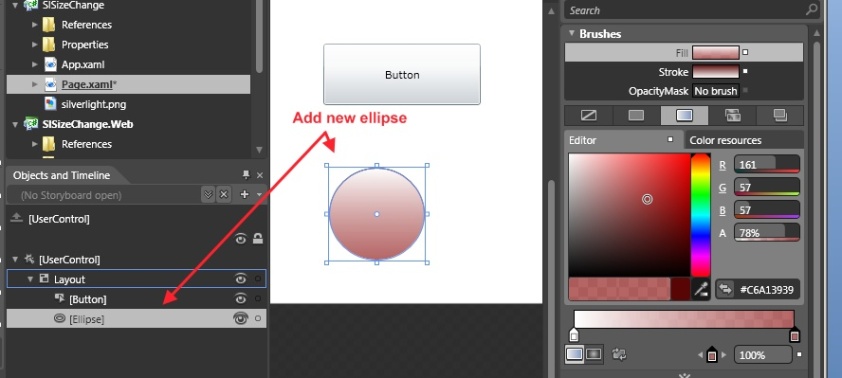
Rgiht Click and select Make into Control option
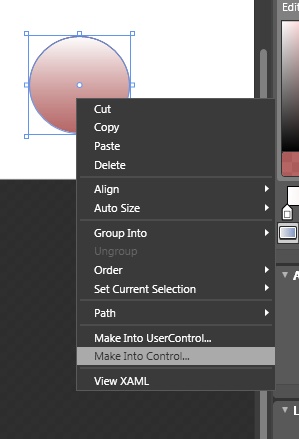
you will get a popup select button
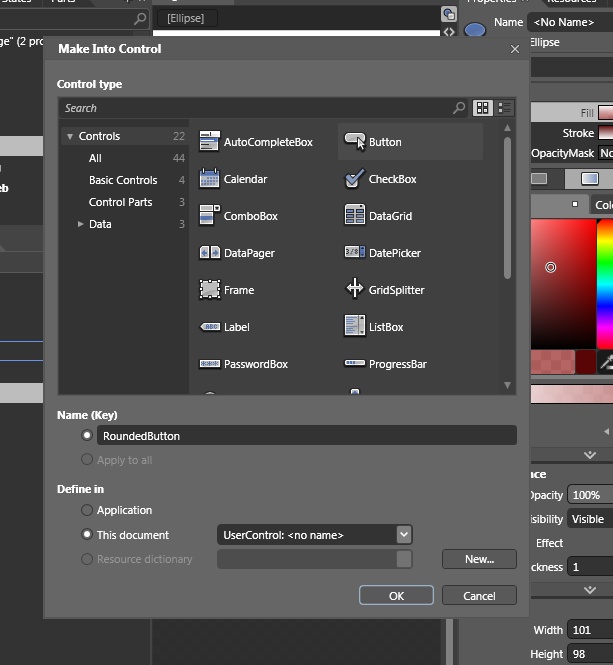
And you can customize it in same way
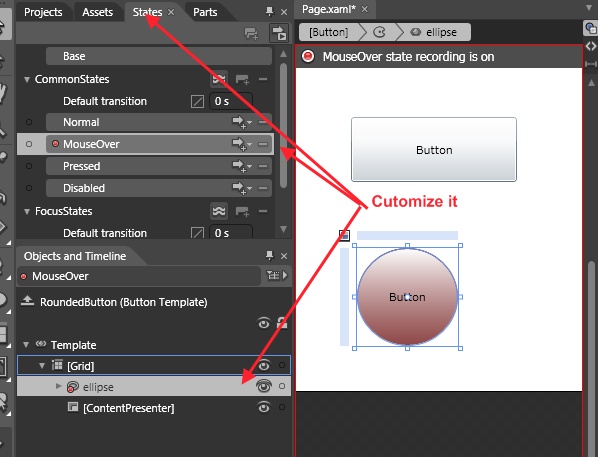
I am hoping this will help you to customize your button shape.